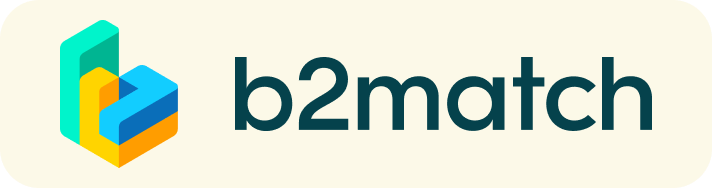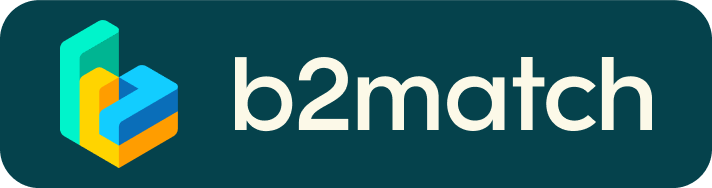Digitale matchmaking - Hoe werkt het?
Een digitale matchmaking is een snelle en makkelijke manier om potentiele samenwerkingspartners te vinden. Dit wordt gefaciliteerd door online meetings via B2Match. B2Match integreert een videoconference tool dat werkt via de internet browser. Dit betekent dat het niet nodig is om software te installeren. Hieronder vindt u een korte uitleg over het registreren en boeken en starten van de (digitale) meetings:
1) Registreren
Registreer via de groene 'Registreer nu' knop.
2) Maak een business profiel aan dat uw behoeften weergeeft
Creëer een helder business profiel om uw zichtbaarheid op dit platform te vergroten. Uw profiel zou moeten beschrijven wie u bent, wat u kan bieden aan potentiele partners, waar u naar opzoek bent en welke partijen u wilt ontmoeten. Uw profiel is voor, tijdens en na het webinar zichtbaar.
3) Stuur en ontvang vergaderverzoeken
- Bekijk profielen van deelnemers onder Deelnemers en Marktplaats en stuur vergaderverzoeken aan partijen waar u mee wilt praten
- Inkomende vergaderverzoeken moeten geaccepteerd worden om te kunnen worden gepland
- U kunt van 16 september tot en met 29 september vergaderingen boeken. U kunt in deze periode elke werkdag van 09:00 tot 17:00 met partijen afspreken
Belangrijk: Tot het webinar van 16 september kunt u alleen uw profiel aanmaken. Na het webinar gaat de matchmaking open en kunt u vergaderingen inplannen.
4) Start uw digitale meeting
- Log vlak voor het begin van uw vergadering in bij B2Match en start uw vergadering door te klikken op 'Start Meeting'
- De digitale meetings worden uitgevoerd via Video Calls (vergelijkbaar met Skype)
- Komt uw afspraak niet opdagen? Gebruik de knop 'Bericht' om uw gesprekspartner te vragen om deel te nemen of om de meeting te verplaatsen naar een ander tijdstip
5) Matchmaking Event
Ga naar jouw afspraken in My Agenda or Meetings, hier heb je een compleet overzicht van jouw agenda tijdens dit evenemment en een overzicht van jouw afspraken. Controleer van te voren je camera en microfoon en wees op tijd!
Hieronder tref je (in Engels) een uitleg over hoe een digitale afspraak te plannen en de technische bijbehorende aspecten:
How to initiate a Virtual Meeting?
- Identify promising participants on the Participants list or the Marketplace page on the event's website. Once you found a suitable meeting partner, click "Request meeting" to send them a meeting request.
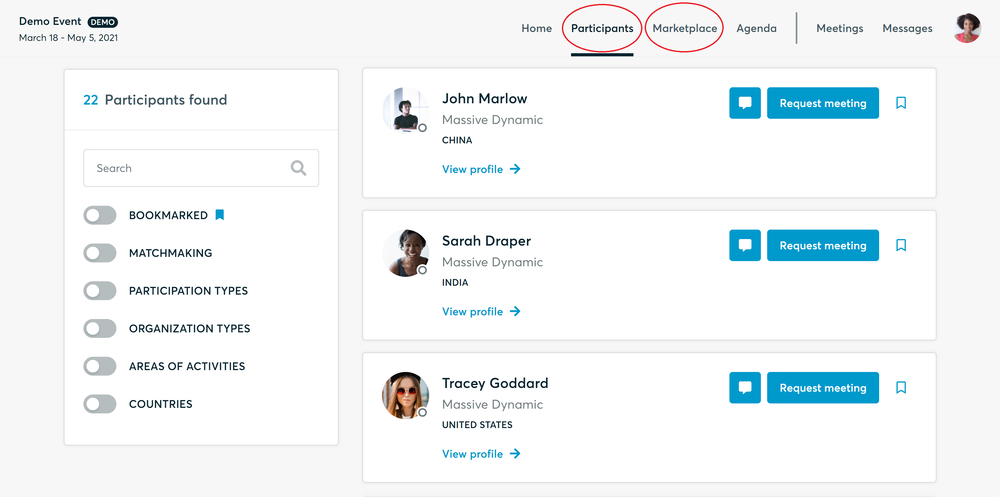
- Use the Messages functionality to chat about common interests and availability.
- Click "View Profile →" to find out more about the participant
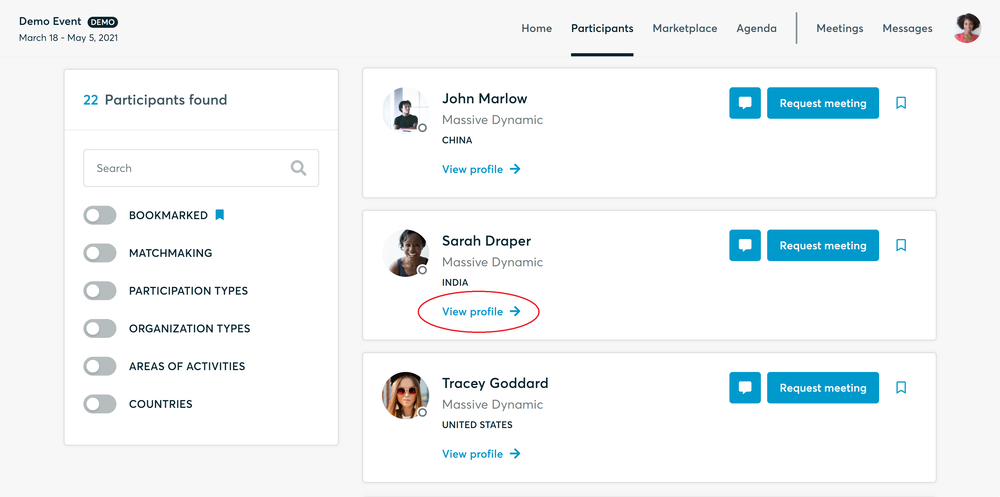
- If you would like to have a meeting with them, you can also request a meeting here.
- Check My agenda and Meetings for your schedule and your list of confirmed meetings.
- At the time of the meeting, go to the Meetings page and click on Start Meeting
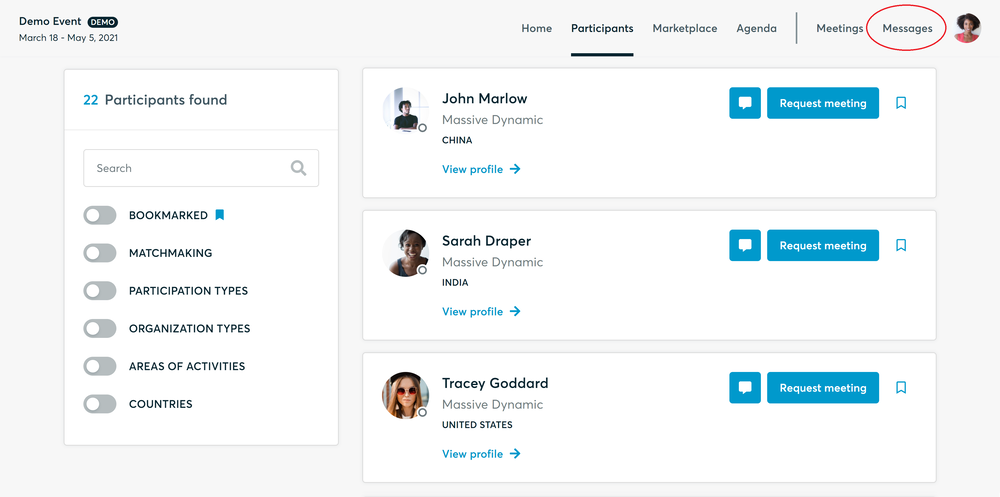
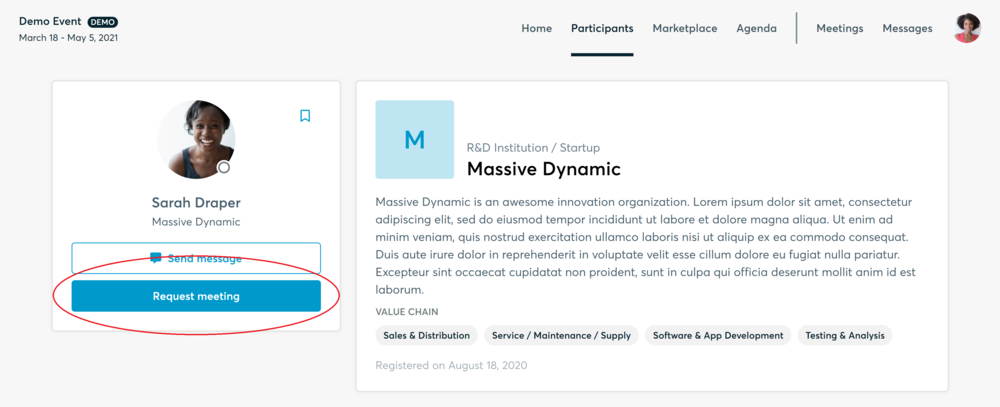
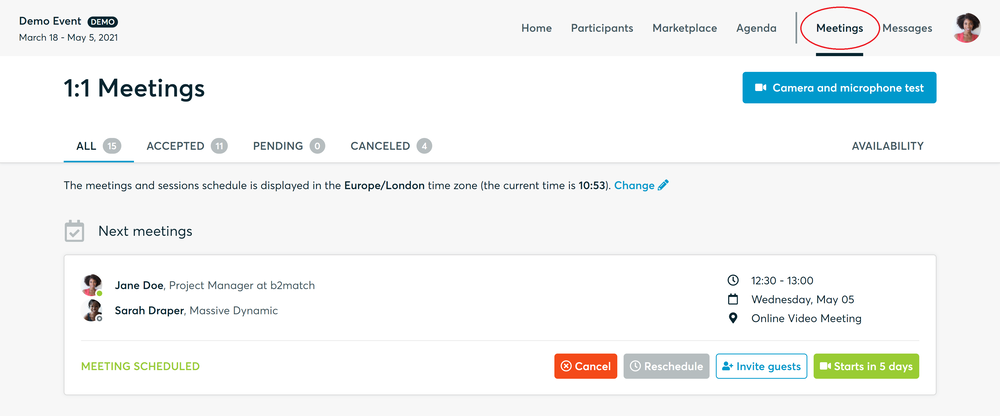
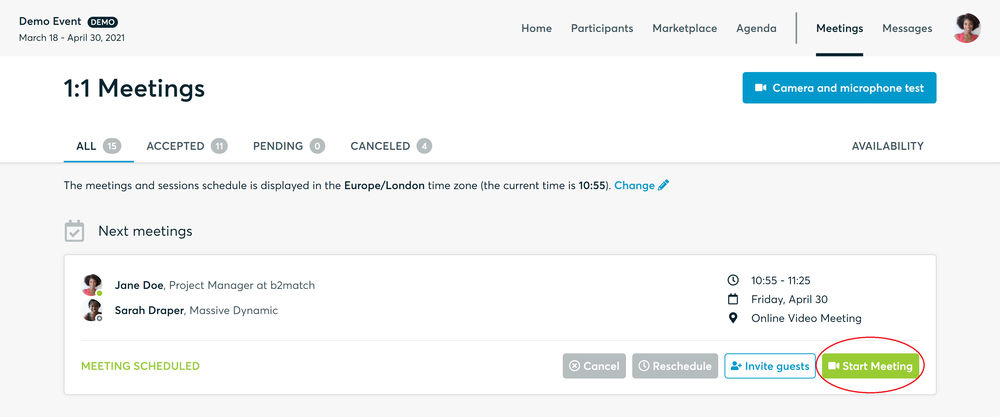
- You can invite guests through the Invite guests button, or share your screen through the screen sharing button
- A virtual meeting can be started at any given time before its ending time and it won't stop automatically, one of the participants has to end it
- The remaining time will be displayed on the top left corner
- The next meeting card will be displayed with one minute before the next meeting
- Clicking on Start Next Meeting will end the current meeting and will start the next one
Technical requirements for Virtual meetings
The virtual meetings take place through the b2match video tool, which is integrated in the b2match platform and it doesn’t need to/it can't be downloaded.
- install the latest version of your browser
Use a device with an incorporated webcam or a webcam. Without the camera, the meeting can still take place in the audio mode.
Microphone and camera
You can test your microphone and camera in your Meetings list, once you are logged in to your b2match profile. In order to do this, you need to click the blue Camera and microphone test and follow the instructions.


If there are issues, the system will indicate the browser's documentation's regarding the microphone and camera usage
- browser's permissions to use the microphone and camera
- system's permissions for the microphone and camera
Additionally, you can do the following checks:
- test your microphone with other apps, such as Google Meet, Skype, Zoom, etc.
- run Twilio's network test, which will start an automatic diagnosis to check if Twilio has permission to use your microphone and camera
- Twilio is the name of the software we use for online meetings